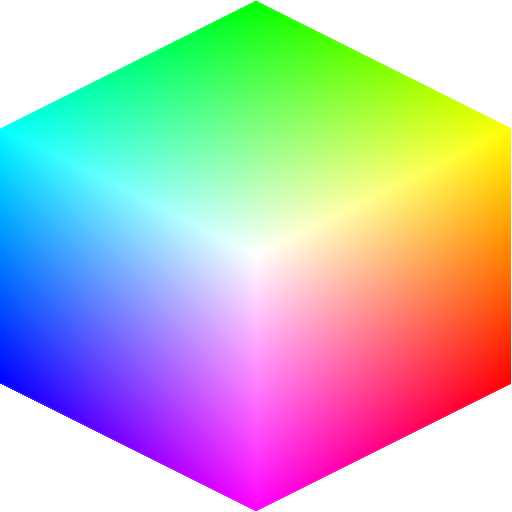
4G Color Innovative Color Algorithms
| Home |
Compose |
Support |
About |
Contact |
Compose and Compose Lite Support
Support
- Release Notes
- Known Problems
- Contact Support at support@4gcolor.com
Help
Notes
December 26, 2013. Compose Lite 1.1 build 33 release. This is a two input version of Compose. Updates, builds and releases for Compose and Compose Lite are coordinated to keep their performance and functionality substantially the same.
November 25, 2013. Compose 1.1 build 32. This release adds color cast adjustments. These can be used to correct white point in images, or can be used creatively. The cast adjustments can be applied selectively to white, mid-tone or dark regions of the image. These cast adjustments do not gamut clip. Other minor changes include simpler foreground and background presets and help menu. This release is available on the Mac App Store and is a free upgrade to Compose 1.0. This release is Mavericks compliant.
September 26, 2013. Compose 1.0 product release, build 29. The Compose App is released for Mac OS 10.5 through 10.8 (Mountain Lion). Compose is Gatekeeper compliant and also works with Retina displays.
April 23, 2013. Compose Beta is now build 24. This update adds drag and drop with match to the main display window. It should now be easier for a beginner to get started.
April 2, 2013. Compose Beta has been updated to build 23. This update fixes a problem with PowerBox that prevented importing images (although drag and drop worked fine).
March 30, 2013. Compose Beta has been updated to build 22. This update fixes problems with the PowerBox that prevents extensions from being added to saved images.
Problems
Some high pixel count cameras do not tag the image resolution (dpi). Historically, if the resolution is not specified, it is assumed to be 72 dpi. Compose preserves image size which, if you assume 72 dpi, can be a very large size. Later if the user sets, for example, 300 dpi and doesn't notice the image size he could have specified a huge number of pixels. Pixels are computed when an image is exported and this rendering time could be long. The next release of Compose will include an alarm if the image is really large, giving the user a chance to review the size and resolution.
After creating a multiple image composition and saving to the file system, then removing one of the images and saving again, the removed image may still show in the output image. This is a bug and it has been fixed in Compose 1.1. Compose 1.1 will be released in November, 2013 and will be a free upgrade.
The
Compose color model is based on the painter's concept of
tint and shade. For color editing, this gives advantages of
control and gamut behavior over optical models. (Basically,
painters can't mix out of gamut colors.)
The following tutorial introduces the concept of tone.
Why does compose use PPI instead of DPI?The following tutorial introduces the concept of tone.
Image resolution is given in either
DPI (Dots Per Inch) or PPI (Pixels Per Inch). We prefer PPI for
continuous tone values and DPI for limited tone values.
Why is Compose Spartan?
There are no extraneous graphics or designs. The overall neutral background is best for image editing. All the interactive controls are visible and there are no nested menus.Why are there so many entries in the format popup menu?
Sooner or later you will need a special format and it will be easy to get. The alternative would be to bury things in nested menus, where they could be difficult to find.
Why
do we claim Compose is easy to use when
there are so many controls?
First of all, burying controls in hidden views does not make things simple. It just makes it hard to find the control you want. Or worse, you spend time searching for a control you want, but just isn't there.
All Compose interactive controls are visible. None are buried in hidden views or windows. Each control can be adjusted at any time in any order.
Why
do we claim Compose is easy to learn
when there are so many controls?
For Compose, the control adjustments do not depend on the order they are adjusted. (The operations are designed so they commute.) Consequently, you can easily converge on the best combination of control settings.
Other Apps have order dependencies (generally they use an "apply" button). With these Apps you must learn the optimum order for all groups of operations. This is far more difficult than just learning the visual effect of each operation.
Further, for other Apps, the undo/redo must retrace and repeat the exact sequence of user operations. This is unnecessary for Compose.
Copyright 2012, 2013 by 4G Color